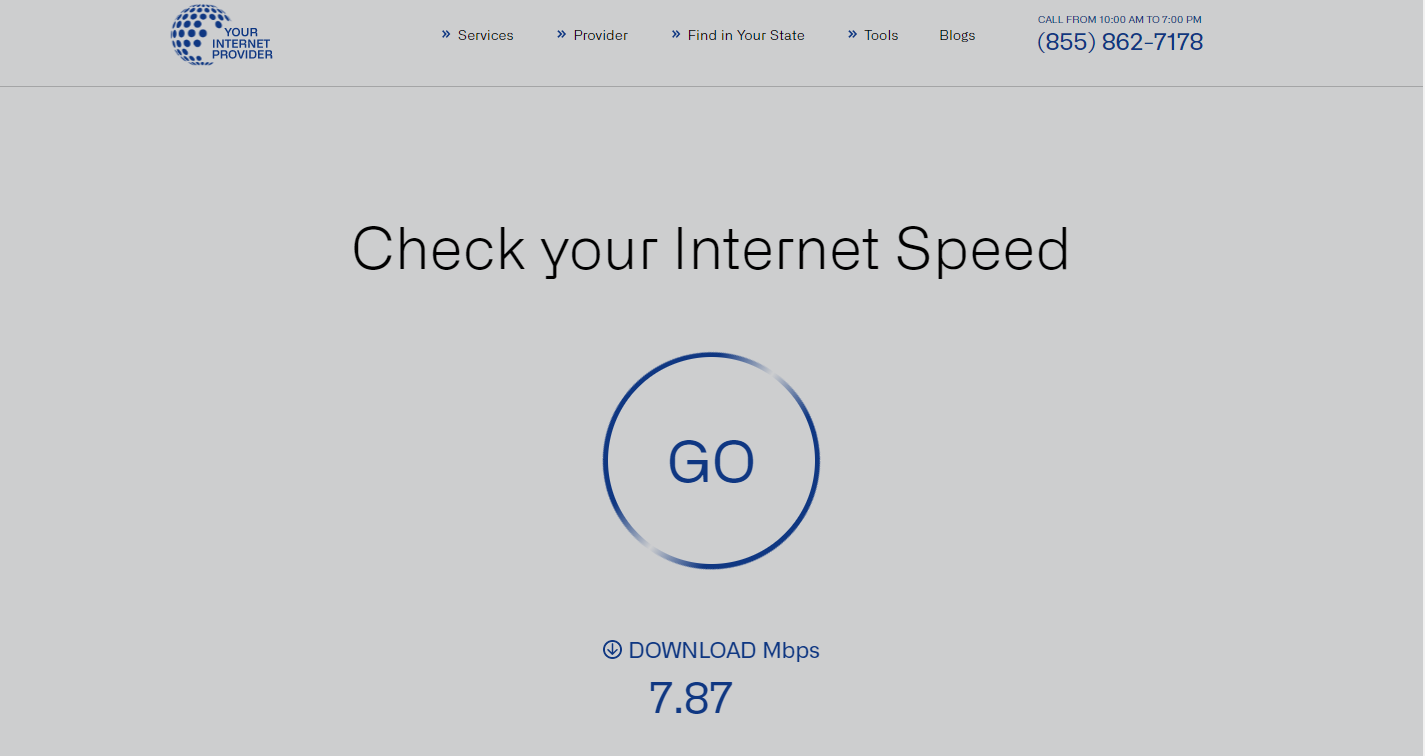Check your Internet Speed
Internet Speed Comparison Chart
| Types of Internet | Maximum internet speed | Medium | Cost per month |
|---|---|---|---|
| DSL | 100Mbps | Telephone | $40 to $60 |
| Cable | 1,000Mbps | Coaxial Cable | $20 to $150 |
| Fiber | 5,000Mbps | Optical Fiber Cable | $30 to $300 |
| Fixed Wtireless | 50Mbps | Radio Waves | $30 to $150 |
| Satellite | 500Mbps | Direct Satellite (Radio Wave) | $110 to $500 |
| 4G LTE | 100Mbps | Radio Wave | $30 to $150 |
| 5G | 1,000Mbps | Radio Waves | $30 to $150 |
Internet Speed Testing Tool
Why Run An Internet Speed Test?
Running an internet speed test can help you determine the quality of your internet connection. It can tell you how fast your download and upload speeds are and the stability and consistency of your connection. This information can be useful in several ways, such as determining whether you have enough bandwidth to stream video content or play online games without buffering or lag.
Additionally, if you're experiencing slow internet speeds, a speed test can help you identify potential issues and troubleshoot them with your internet service provider (ISP). By regularly testing your internet speed, you can ensure that you're getting the speeds you're paying for and make informed decisions about your internet plan.
How To Run A Speed Test?
Have you ever wondered how fast your internet speeds are?
Are you experiencing slow download or upload speeds, buffering while streaming, or lagging while gaming?If so, running an internet speed test can provide valuable information about your internet connection. It will give you an accurate measurement of your download and upload speeds and help you troubleshoot any issues you may be experiencing.
With just a few simple steps, you can quickly and easily run a speed test to ensure you get the speeds you need for your online activities.
There are several websites and apps available that allow you to test your internet speeds for free.- First, to run a speed test, close all programs or applications that use the internet.
- Then, connect your device (computer, smartphone,tablet, etc.) directly to your modem or router via an Ethernet cable if possible. This will give you the most accurate results.
- Next, choose a reliable speed test website or app and click the "start" button.
- The test will typically take a few seconds to a minute to complete, and you will see yourdownload and upload speeds displayed on the screen.
Some tests may also show your ping or latency time, which is the time it takes for your device to communicate with a server. If your speeds are significantly lower than what you are paying for or what you need for your internet activities, consider contacting your ISP to troubleshoot the issue.
Understanding Your Internet Speed Test Results:
When you run an internet speed test, the two primary measurements you'll see are
- Upload speed
- Download speed
Upload speed refers to the rate at which data is transferred from your device to the internet, such as when you're sending an email or uploading a file to the cloud.
Download speed, on the other hand, refers to the rate at which data is transferred from the internet to your device, such as when you're streaming a movie or browsing the web.
Both upload and download speeds are typically measured in megabits per second (Mbps). The speed test results will show you the exact speeds you are currently receiving. If your upload speed is much slower than your download speed, it may take longer to upload files or send emails.
However, if yourdownload speed is slower than your upload speed, you may experience buffering or slow loading times while streaming or browsing the internet. It's essential to understand your internet speed test results, as they can help you determine whether you need to upgrade your internet plan or troubleshoot any issues with your ISP.
How Much Internet Speed Do I Really Need?
The amount of internet speed you need depends on your online activities and the number of devices connected to your network. For basic web browsing and email, a speed of 5-10 Mbps is typically sufficient.
However, forstreaming video content in HD or4K, online gaming, or large file downloads or uploads, you may need a faster speed, such as 25-50 Mbps or higher. If multiple devices are connected to your network and are all streaming or downloading content simultaneously, you'll need even more bandwidth to ensure smooth performance.
Keep in mind that the advertised speed from your ISP may not always be the speed you actually receive, and factors such as distance from the ISP's server and network congestion can affect your speeds.
Keep in mind that the advertised speed from your ISP may not always be the speed you actually receive, and factors such as distance from the ISP's server and network congestion can affect your speeds.
Consider testing your internet speeds regularly and upgrading your plan if necessary to ensure that you have the bandwidth you need for your online activities.
How Does An Internet Speed Test Work?
Internet speed tests work by sending and receiving data packets between your device and a server over the internet. These packets contain information that allows the test to determine the speed of your connection. The test measures both your upload and download speeds in Mbps and can help you determine whether your internet connection is performing at the level you need for your online activities.
To ensure accuracy, speed tests typically perform multiple data transfers between your device and the server. This helps to account for any variability in your connection speed that may occur during the test. Additionally, some speed tests may use different protocols to measure your internet speed, such as TCP or UDP, which can affect the results.
It's important to keep in mind that while internet speed tests can provide valuable information about your connection, they are not always a perfect measure of your actual internet speeds. Factors such as network congestion, your internet service provider , and the device you are using can all affect the results of the test. However, running regular speed tests can help you identify any issues with your connection and make informed decisions about your internet plan.
Speed Test Terms: How To Understand Your Results:
When running an internet speed test, it's important to understand the terminology used in the results to interpret them correctly. Here are some common terms and what they mean:
- Download speed: This is the speed at which data is transferred from the internet to your device, typically measured in Mbps.
- Upload speed: This is the speed at which data is transferred from your device to the internet, measured in Mbps.
- Ping: Also known as latency, this is the time it takes for your device to send a signal to the server and receive a response, measured inmilliseconds (ms). A lower ping means a faster response time, which is important for online gaming or real-time communication.
- Jitter: This measures the variation in ping times during the speed test. A higher jitter value indicates more variation in response times, which can result in stuttering or lagging during online activities
- Packet loss:This measures the percentage of data packets lost during the speed test. A higher packet loss can cause slow or interrupted connections
- Bandwidth refers to the maximum amount of data that can be transferred over your internet connection, measured in Mbps orGbps.
Understanding these terms can help you interpret your speed test results and make informed decisions about your internet plan or troubleshoot any issues you may be experiencing.
Does A Slow Speed Test Mean I'm Being Throttled?
Aslow speed test result may or may not mean that you're being throttled by your (ISP). Throttling is when an ISP intentionally slows down your internet speeds to reduce data usage or manage network congestion. However, there can be several other reasons your speed test results may be slow, such as network congestion, a poor Wi-Fi signal, or an outdated modem or router.
To determine whether you're being throttled, try running the speed test at different times or from a different device to see any speed changes. You can also contact your ISP to ask if any restrictions on your account ornetwork issues in your area could affect your speeds.
If you're consistently experiencingslow speeds, it's important to troubleshoot the issue and try to identify the root cause. Upgrading your internet plan or equipment, optimizing your network settings, or switching to a different ISP may be necessary to improve your speeds. Regularly running speed tests can help you identify any issues and ensure you get the speeds you need for your online activities.
What To Do If Your Speed Test Is Much Slower Than Expected
If your speed test results are much slower than expected, there are several steps you can take totroubleshoot the issue
First, restart your modem and router to see if this improves your speeds.
You can connect your device directly to the modem with an Ethernet cable to eliminate Wi-Fi interference or signal issues.
If these steps don't improve your speeds, contact your internet service provider(ISP) to inquire about any network issues in your area or any restrictions on your account. Your ISP may also be able to perform diagnostics on your connection to identify any issues and make recommendations for improving your speeds.
Upgrading your internet plan, replacing outdated equipment, or optimizing your network settings can also improve your speeds. For example, upgrading to a higher-speedplan or purchasing a newer modem or router can provide faster speeds and better coverage.
Additionally, ensuring that your device and network settings are optimized for speed can help you get the most out of your connection.
Regularly running speed tests and monitoring your internet speeds can help you identify any issues and take the necessary steps to improve your connection
How can I test my internet provider's speed?
There are several ways to test YourInternetProvider speed. One of the most common methods is to use an online speed test website or app. These tools allow you to measure your internet speed by sending and receiving data packets between your device and a server over the internet. They typically provideaccurate results for both your upload and download speeds and other metrics such asping and jitter
Another way to test your internet provider's speed is to use a network monitoring tool or app. These tools provide real-time data on your internet connection and can help you identify network congestion, packet loss, or slow response times. They may also offer more advanced features like automatic speed testing and performance optimization.
Finally, you can contact your internet service provider to determine your connection speeds. Your ISP may be able to perform diagnostics on your connection or provide recommendations
for improving your speeds. They may also have their speed testing tools or resources available for their customers
Regardless of your chosen method, it's important to test your internet provider's speed regularly and monitor your connection for any issues affecting your online activities.
FAQs
If you're facing issues with your internet connection, you may have questions on how to troubleshoot and resolve them. We've compiled a list of frequently asked questions (FAQs) related to internet troubleshooting to provide answers and guidance on resolving common internet issues.
There could be several reasons for slow internet speeds, including network congestion, interference from other devices, outdated equipment, or issues with your internet service provider (ISP). Troubleshooting steps could include:
- Resetting your modem and router.
- Checking for software updates.
- Optimizing your Wi-Fi signal.
- Contacting your ISP for assistance.
Various factors, such as signal interference, outdated modem or router firmware, or issues with your ISP (Internet Service Provider), can cause frequent internet disconnects. Troubleshooting steps could include:
- Checking for loose cables.
- Restarting your modem and router.
- Updating firmware.
- Contacting your ISP for further assistance.
Wi-Fi signal issues can occur due to interference from other devices, distance from the router, physical obstacles, or outdated equipment. Troubleshooting steps could include:
- Repositioning your router.
- Minimizing interference from other devices.
- Using a Wi-Fi extender.
- Upgrading to a newer router with improved coverage.
You can test your internet speed using online speed testing toolsoffered by various websites or through dedicated speed testing apps. Simply connect your device to your internet network and follow the instructions on the speed testing tool to measure your internet speed.
Power outages can disrupt your internet connection if the modem, router, or other networking equipment loses power. Troubleshooting steps could include:
- Checking power connections.
- Resetting your modem and router.
- Contact your ISP if the issue persists.
Online gaming and video streaming require stable and fast internet connections. If you're experiencing drops in your internet connection during these activities, it could be due to issues with network congestion, signal interference, or bandwidth limitations. Troubleshooting steps could include:
- Optimizing your router settings.
- Prioritizing gaming or streaming traffic.
- Upgrading to a higher-speed internet plan.
Troubleshooting steps for modems and routers may include power cycling (restarting) the devices, checking for firmware updates, ensuring proper connections, and resetting to factory settings if necessary. It's recommended to consult the user manual or contact the manufacturer for specific instructions on troubleshooting your modem or router.
If you've attempted troubleshooting steps, but your internet is still not working, contacting your ISP for further assistance is recommended. They may be able to diagnose and resolve issues related to your internet service or provide guidance on the next steps.
Internet Speed Testing Tool:
Measure Your Internet Speed with Confidence!
Curious about how fast your internet is? Our free internet speed testing tool is here to help! With just a few clicks, you can quickly and accurately measure your internet speed and gain insights into your performance. Our tool is designed to be user-friendly and provides reliable results, so you can trust the data to reflect your internet connection speed. You'll have a complete picture of your internet performance with a comprehensive analysis of download and upload speeds, latency, and other key metrics. Not only does our tool help you assess the quality of your current internet service, but it also allows you to compare your results with national averages and other providers in your area. This can help you make informed decisions about your internet service and ensure you get the best possible speeds for your needs.
Best of all, our internet speed testing tool is free to use! Test your internet speed today with confidence and gain insights into your internet connection like never before. Try it now and experience the convenience and accuracy of our free internet speed testing tool!